Support Center from Home
In one of my earlier posts I mentioned how I introduced this to a company and changed the way they do tech support now because of this. This program has been around for years and I'm not sure how many have ever thought of using it the way that I have (I'm sure plenty)? If not, then my mind really does work in mysterious ways. I've been using these tools for over 12 years now on the internet with friends and family, but never got to use or should I say test them until 5 years ago on an enterprise set up and after doing all my own testing and usage of it, what a change it made for doing support and thus the reason of this post.
Back in the beginning of Windows a little program was created for conversing, doing white boards, sharing files, and even to share a program for that matter, and was included in (All) windows and some had shortcuts to it but others had it buried within the operating system. You could also go out and download newer versions as they became available.
The program I'm talking about is NETMEETING. For those with XP you can also use Remote Administration or Application Sharing to do this and I will explain both Netmeeting and Application Sharing within this post.
I mentioned in my very first ever post how I introduced something that was readily available to a real world support center, a free and easy tool for doing support. This post is going to touch on this software and others I use on a daily basis to do support for friends and family without ever leaving my home.
The first of these tools is what is known as NetMeeting and is included in all Windows OS either hidden or just not known on how to start (no shortcut). No matter what Windows OS you are using if you were to go to Start then Run and type CONF (this being short for conference) it doesn't need to be in caps, into this area I'm sure NetMeeting will start within time. If for whatever reason it isn't installed onto your system it can be downloaded and installed on earlier versions of Windows before Windows 2000 by going to this site:
Netmeeting 3.01
Once it starts and if it hasn't been set up you will be asked several questions, you can simply put a period into every field and then click NEXT and any box that you see UNCHECK them and keep hitting NEXT until you get to FINISH. This is how you tell someone to set it up that isn't computer literate. If the person has a clue they can just follow the prompts and fill the information out and go through the Audio Wizard, etc. This can also be done anytime by going to Tools then Options and filling in information and checking boxes etc. Later. Once it is up this is what you'll see.
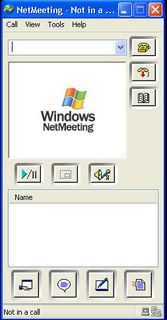
NetMeeting as seen in XP

This is how you connect to someone if on a local area network or internet. You simply type the persons IP address into the top field and hit the call button or top button on right. You can get a persons IP by hitting HELP and About Windows Netmeeting on top and it will display a persons IP and they can give it to you so you can call them. If you know your own they can call you also, either way it works. If both parties have sound and a mic you can talk to one another if set up in Audio Wizard and you can even use a web cam and do video chat. You can do a whiteboard, share files, share application with this nifty little tool. I use the latter for doing support.
As seen in this next picture is what comes up when you click the lower left hand button for sharing applications.
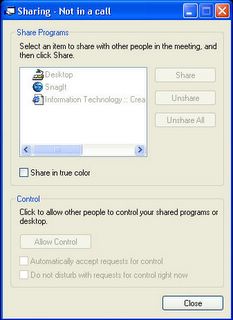
Sharing Screen

Now for doing support you don't need audio or video all you care about is seeing what the client is seeing. The other problem with using over the internet is if the client is behind a firewall or on an internal address behind router. This is where knowing what an internal or external IP address is? Do your homework on these items.
Netmeeting can be done with dial up, cable, dsl, or on a local area network. If you work for a company anyone on the network can connect to one another because all IPs can be seen internally and if up and on the network. This is how I introduced it to the company I worked for. If you asked the client what their IP was and they said 169.*.*.* you knew they didn't have network connectivity, and you wouldn't be able to connect no matter what. If their IP was say 10.*.*.*, or 192.*.*.* then you were in business whatever IP address scheme your company uses. Of course using those IPs with someone on the internet won't work the same. If you see any IP from a friend that resembles those mentioned they are probably behind a router. If they are like 24.*.*.* or 65.*.*.* then their PC is on an external connection and could be contacted or connected to without incident.
If you use a router and your PC is on an internal address it would need forwarding to be used or UPNP enabled. This way the person calling you would connect to your router and it would forward to your internal address or if a DMZ was configured. You can google all of these terms.
For those having a clue, you'd need to know that external address to work. Those not having a clue you'd need to start reading about all those terms I just mentioned. This is all router stuff. If you were the support contact for a small company say, you'd allow yourself access externally to the internal network of the company. This way a client could connect to you and vice versa.
Once all the networking issues were resolved you'd be in business and can start supporting your company or your friends on the internet.
To do this you just have the person highlight the item you want them to share in the window and click the SHARE button. In the case of Support you want them to share their Desktop. You have them click the Allow button then to check Automatically accept requests for control. Now all you have to do is double click your mouse and you are in control if they want control back they do the same.
Now this is where you could teach someone how to use say Excel, what I call How To sessions and walk them through what you are doing or how to use something. You can check the system over and find trouble spots or fix problems just by being connected. Where this is a better program from say SMS is that all you need is an IP address, so it could be done as an administrator to get a machine back on a domain if all securities etc. Are allowed. Just this fact alone allowed our support center to resolve hundreds of tickets a month they couldn't do before. With SMS if the machine was off the domain you couldn't rejoin it because you couldn't connect to it because it was based on its computer name, the ticket had to be passed on to Second Level for this or you had to try walking a client through it but you didn't want to give that client a username or password of someone with higher security rights - usually a person had to go to it manually with proper rights.
With Windows XP it's added many other features that are really just NetMeeting by a different name or similar in design and this would be Application Sharing or even Remote Administration. Remote Administration is more complex method and for the enterprise but to do exactly what I'm talking about but without the use of NetMeeting. I won't be touching much on Remote Administration but the use is endless. Windows Messenger actual uses NetMeeting for the same task it's known as Application Sharing. You can add contacts in Windows Messenger and with a right click on their name and picking Start Application Sharing you can connect and see the exact same screen above for sharing the desktop. With everything that comes with Windows XP if a company goes to this OS the support tools are all right there under your finger tips and sitting right in front of you in more ways than one. Just depends on what way you want to have your administration as an enterprise.
Support from home can be done with all of these when configured and set up properly. With email, file sharing, application sharing, you name it, support is endless. Those doing support never need to leave their homes.
Even a meeting can be conducted and displayed to a group with NetMeeting or a room allowing multiple connections at once. For teaching say in a class with multiple computers, students just connect to your PC with IP and you can show them all how to use whatever it is you are teaching and following your every move without the use of a chalk board. If I have 4 people that want to learn how to say add hardware to a PC with Device Manager they all just connect to my IP, I accept all 4 people and just go through the motions and all 4 people will see exactly what I'm doing and can learn.
Another software you can add to this mix is that of Citrix where it has a server at say an enterprise with all the enterprise software on it. As with my company I used VPN to connect to this Citrix server to use ARS (Remedy) to put a support ticket in and this would then go to the proper support group if I couldn't fix it myself. This is what else could be used to allow anyone from home to do what they do at work without actually going to work. VPN is another creature all it's own and can make all of those in IT from ever leaving home. With VPN and all the items I mentioned here for support options you can't go wrong.
Everything within this post is FREE except a VPN server and Citrix. With the other tools mentioned they are all included within your OS and if you have Windows, a network connection or the internet they can all work to your advantage.
A company just needs to have the proper people setting it up and willing to allow their employees to work from home and trusting their support staff. They'll see that the money saved by doing this and the employee to employer relationship changed. The company just wants the best support available and the employee just wants a good pay and a pay check, both of these can be accomplished.


0 Comments:
Post a Comment
<< Home